Watch Face Settings
Data Source(s) Primary User:
-
Nightscout and xDrip+: Select this setting to use Nightscout to retrieve historical data to populate the Time in Range (TIR) ring data, and to continue to populate looping status and pump reservoir level, and to use xDrip+ to retrieve current glucose data. This allows you to continue to receive current glucose data when out of range of cell service or an internet connection. This is the default setting.
-
Nightscout: Select this setting to use Nightscout as your only data source. This mode includes the Time in Range (TIR) ring data. In Nighscout mode, cell service or an internet connection is required to receive data.
-
xDrip+ Without TIR: Select this setting if use xDrip+ and do not have a Nighscout site, or if planning to be outside of cell/internet service for an extended period of time. In this mode, it is not possible to retrieve the 12-24 hours of data necessary to populate the Time in Range (TIR) ring, so it will be absent from the watchface. Current SGV (glucose) values, glucose delta, trend arrows, and time since last reading will be displayed. Looping status and pump reservoir level will be absent.
-
Nightscout Without TIR: Select this setting if your local data source does not return timestamped values (Tomato app), or if you do not want the Time in Range (TIR) ring data to display on the watchface.
Nightscout URL Primary User:
The initial data needed to populate the TIR ring is pulled from nighscout. Looping status and pump reservoir levels are also pulled from Nightscout. This requires the phone/watch to have internet/cell connectivity to retrieve this data. This is the URL for the data displayed on the bottom of the watch screen and for the outer TIR ring. No default value - make sure you enter your URL upon setup. If you do not have/use a Nightscout site, make sure you select “xDrip+ Without TIR” in Glucose Data Source.
Nightscout Token Primary User: (Optional)
If your nightscout site is set up to require token-based authentication, the watchface requires “readable” access to your nightscout site. Enter just the Access Token (everything after ?token= in the Token URL). No default value.
Units:
Choose mg/dL or mmol/L, depending on which units you would prefer to display on the watch. The default setting is mg/dL.
Target Range Low Primary User:
The the first or highest number you would like considered “low”. Another way of thinking of this is this number and everything below it will be counted as a “low” glucose value. Note: On some android devices, this may show as a number with several zeros after the decimal point - you can still enter a whole number as your value. The default value is 70 mg/dL.
Target Range High Primary User:
The first or lowest number you would like to be considered “high”. Another way of thinking of this this number and everything above it will be counted as a “high” glucose value. Note: On some android devices, this may show as a number with several zeros after the decimal point - you can still enter a whole number as your value. The default value is 150 mg/dL.
Color Choices:
Select from the 64-color choices available in Garmin’s device specifications for each of the following:
- SGV Low Default is Red. (used for glucose value and arrow, TIR ring, and urgent levels for pump reservoir, battery, stale data, and looping error)
- SGV Normal Default is Bright Green. (used for glucose value and arrow, TIR ring)
- SGV High Default is Yellow. (used for glucose value and arrow, TIR ring, and warning levels for pump reservoir, battery, stale data, and looping warning)
- Background Default is Black. (Note: Do not make this the same as any of your other color settings)
- Foreground Default is White. (This includes the outlines for the progress bars, time/date, and all (non-stale) numbers with the exception of glucose value)
- Icon Color Default is Deep Sky Blue. (outlined when no value/goal not met, filled when goal met, unread notications, or active heart rate reading)
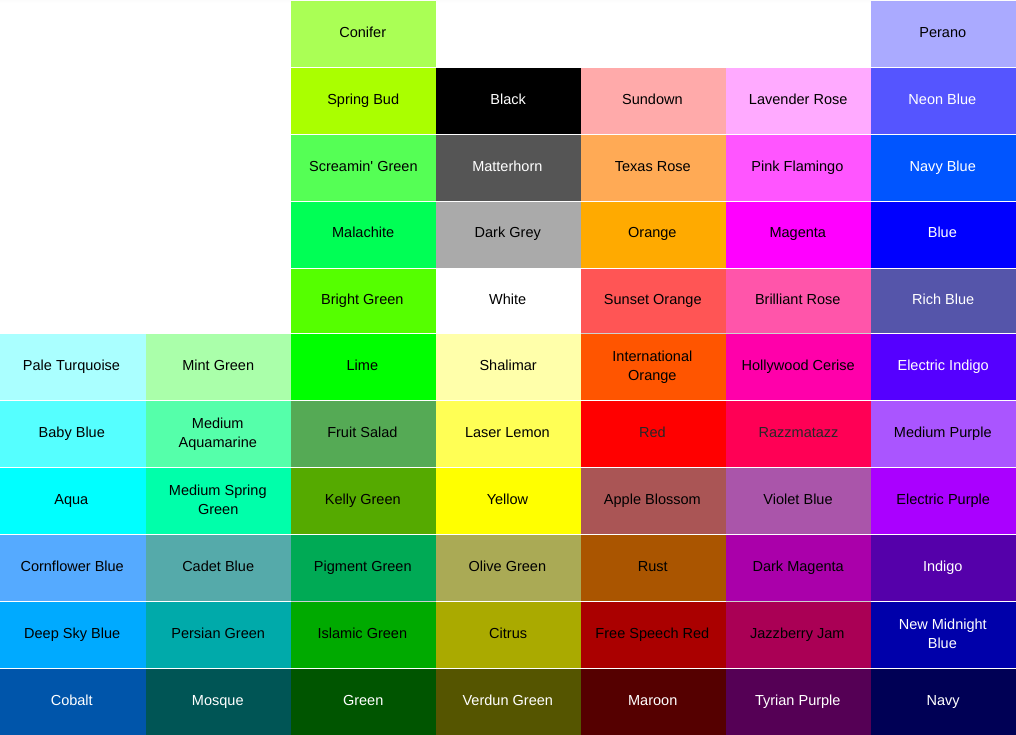
TIR Ring Width (1-15):
This value is expressed in pixels. Changing this setting to 1 will give you an extremely thin ring. Changing this setting to 15 will give you an extremely wide ring. The default setting is 8 pixels.
Time in Range Ring Type:
There are 3 choices in this setting, with two reset options for each, giving a total of 6 different TIR ring options. The default setting is 24-Hour Circle Graph Summary.
-
5 Minute Time-Oriented Segments: This option begins drawing sections of the ring using your Low, Normal, and High color choices (see below) in five minute intervals. The ring is drawn from noon/midnight, and the segments are oriented so that they correspond to the correct time location on an anolog watchface, so 90 degrees clockwise from noon/midnight would show a segment starting at 9am or 9pm. 24 hours is not an option for this ring type since it is oriented to match standard time-telling analog watch orientation.
-
12-Hour Circle Graph Summary: This option draws your TIR as a percentage of the overall circle for up to 12 hours of data. Another way of thinking of this is that all of the segments from the Time-Oriented option above are instead grouped together as Low, Normal, and High, using your color choices (see below). You can choose to show a continuous 12 hours, or only show from noon/midnight to the current time.
-
24-Hour Circle Graph Summary: This option draws your your TIR as a percentage of the overall circle for up to 24 hours of data. It will show your Low, Normal, and High values grouped together using your color choices (see below).
TIR Ring Reset:
The default setting is Rolling/Continuous.
-
Rolling/Continous: This setting will always show you the past 12/24 hours of data (based on your Ring Type choice). Note: For the 5 Minute Time-Oriented Segments, everything drawn clockwise from the current time marker to noon/midnight is data from prior to noon/midnight.
-
Midnight/Noon: For 24-hour Circle Graph Summary, this means a midnight reset, so the watch will always be showing you your % TIR for that current date. This will match what you are used to seeing in X-drip statistics. For the 12 hour options (12-Hour Circle and 5 Minute Time-Oriented), this will include data from noon/midnight (whichever is more recent) to the current time. Note: In the 5 Minute Time-Oriented mode, this will result in a partial ring, as there will be a gap from the current time clockise to noon/midnight.
Stale Data Warning:
This value is expressed in minutes and represents the point at which data/icons should be re-drawn using your High color choice (see below) to indicate that the data is old. The default setting is 16 minutes.
Stale Data Urgent:
This value is expressed in minutes and represents the point at which data/icons should be removed from the screen or re-drawn using your Low color choice (see below) to indicate that the data is extremely old. The default setting is 61 minutes.
Battery Warn Percent:
This is the percent at which the watch battery icon and percetange change color to the user-set warning color (same as the high color). The default setting is 20%.
Battery Urgent Percent:
This is the percent at which the watch battery icon and percentage change color to the user-set urgent color (same as the low color). The default setting is 10%.
CAGE Total (Hours) Primary User:
This is the total number of hours you prefer to use a cannula before changing it. Example: If you choose 72 hours, then 70 hours after your last recorded pump site change, CAGE will show 2 hours remaining. This requires entry of pump site changes into Nightscout. The default setting is 72 hours.
CAGE Warn (Hours) Primary User:
This is the number of hours remaining at which the CAGE pill will change color to the user-set warning color (same as the high color) and a numeric value of hours remaining will be displayed. The default setting is 12 hours.
CAGE Urgent (Hours) Primary User:
This is the number of hours remaining at which the CAGE pill will change color to the user-set urgent color (same as the low color) and a numeric value of hours remaining will be displayed. The default setting is 6 hours.
Pump Max Reservoir Size Primary User:
This will be used as the total for the bottom bar display on the single-user watchface. Depending on what makes most sense to you, you may consider entering your total reservoir size, or the units that typically remain after you prime your pump. The default value is 300 units.
Pump Warn Units Primary User:
This is the number of units at which the pump reservoir bar fill color will change to the user-set warning color (same as the high color).
Pump Urgent Units Primary User:
This is the number of units at which the pump reservoir bar fill color will change to the user-set urgent color (same as the low color).
Pump Battery Warn Primary User (Volts):
If your pump battery reports voltage back to Nightscout (e.g. x22 or x15 pumps), this is the voltage at which the watch would display a low battery icon over the Pump pill in the user-set warning color (same as the high color). You can read more about pump battery display in Nighscout here.
Pump Battery Urgent Primary User (Volts):
If your pump battery reports voltage back to Nightscout (e.g. x22 or x15 pumps), this is the voltage at which the watch would display a low battery icon over the Pump pill in the user-set urgent color (same as the low color).
Pump Battery Warn Primary User (Percent):
If your pump battery reports percentage back to Nightscout (e.g. x23 or x54 pumps with MySentry), this is the percentage at which the watch would display a low battery icon over the Pump pill in the user-set warning color (same as the high color).
Pumpt Battery Urgent Primary User (Percent):
If your pump battery reports percentage back to Nightscout (e.g. x23 or x54 pumps with MySentry), this is the percentage at which the watch would display a low battery icon over the Pump pill in the user-set urgent color (same as the low color).
SAGE Total (Hours) Primary User:
This is the total number of hours you use a sensor before changing it. Example: If you choose 240 hours, then 230 hours after your last sensor change, SAGE will show 10 hours remaining. The default setting is 240 hours.
SAGE Warn (Hours) Primary User:
This is the number of hours remaining at which the SAGE pill will change color to the user-set warning color (same as the high color) and a numeric value of hours remaining will be displayed. The default setting is 24 hours.
SAGE Urgent (Hours) Primary User:
This is the number of hours remaining at which the SAGE pill will change color to the user-set urgent color (same as the low color) and a numeric value of hours remaining will be displayed. The default setting is 6 hours.
IOB Enable/Disable Primary User:
This toggle is to turn on/off watchface display of Insulin on Board (IOB) from nightscout. Due to the way that insulin decays and the retrival of data for the watch every five minutes, the IOB displayed on the watch will not always match nighscout exactly.
The settings below are only necessary if you are using the watchface to monitor two diabetics (yourself and someone else or two other people)
Secondary User Nightscout URL: (Optional)
If you would like to see data for a 2nd diabetic on this watchface, enter that URL. This is the URL for the data displayed on the top of the watch screen and for the inner TIR ring. No default value.
Secondary User Nightscout Token: (Optional)
If your 2nd nightscout site is set up to require token-based authentication, the watchface requires “readable” access to your nightscout site. Enter just the Access Token (everything after ?token= in the Token URL). No default value.
Secondary User Target Range Low:
The the first or highest number you would like considered “low”. Another way of thinking of this is this number and everything below it will be counted as a “low” glucose value. Note: On some android devices, this may show as a number with several zeros after the decimal point - you can still enter a whole number as your value. The default value is 70 mg/dL.
Secondary User Target Range High:
The first or lowest number you would like to be considered “high”. Another way of thinking of this this number and everything above it will be counted as a “high” glucose value. Note: On some android devices, this may show as a number with several zeros after the decimal point - you can still enter a whole number as your value. The default value is 150 mg/dL.
Secondary User CAGE Total (Hours):
This is the total number of hours the 2nd diabetic prefers to use a cannula before changing it. Example: If you choose 72 hours, then 70 hours after your last recorded pump site change, CAGE will show 2 hours remaining. This requires entry of pump site changes into Nightscout. The default setting is 72 hours.
Secondary User CAGE Warn (Hours):
This is the number of hours remaining at which the CAGE pill will change color to the user-set warning color (same as the high color) and a numeric value of hours remaining will be displayed. The default setting is 12 hours.
Secondary User CAGE Urgent (Hours):
This is the number of hours remaining at which the CAGE pill will change color to the user-set urgent color (same as the low color) and a numeric value of hours remaining will be displayed. The default setting is 6 hours.
Secondary User Pump Max Reservoir Size: (Optional)
This will be used as the total for the top bar display for the 2nd diabetic’s pump. Depending on what makes most sense to you, you may consider entering your total reservoir size, or the units that typically remain after you prime your pump. The default value is 300 units.
Secondary User Pump Warn (Units):
This is the percentage at which the pump reservoir bar fill color will change to the user-set warning color (same as the high color).
Secondary User Pump Urgent (Units):
This is the percentage at which the pump reservoir bar fill color will change to the user-set urgent color (same as the low color).
Secondary User SAGE Total (Hours):
This is the total number of hours the 2nd diabetic uses a sensor before changing it. Example: If you choose 240 hours, then 230 hours after your last sensor change, SAGE will show 10 hours remaining. The default setting is 240 hours.
Secondary User SAGE Warn (Hours):
This is the number of hours remaining at which the SAGE pill will change color to the user-set warning color (same as the high color) and a numeric value of hours remaining will be displayed. The default setting is 24 hours.
Secondary User SAGE Urgent (Hours):
This is the number of hours remaining at which the SAGE pill will change color to the user-set urgent color (same as the low color) and a numeric value of hours remaining will be displayed. The default setting is 6 hours.
Secondary User IOB Enable/Disable:
This toggle is to turn on/off watchface display of Insulin on Board (IOB) for the 2nd diabetic from nightscout. Due to the way that insulin decays and the retrival of data for the watch every five minutes, the IOB displayed on the watch will not always match nighscout exactly.